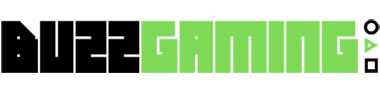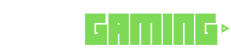If you ever need to make a USB thingy to install or upgrade Windows 11—well, there’s that Microsoft’s Media Creation Tool. It’s decent, does the job of downloading the ISO or making a bootable USB, but, you know, other tools might give you more options. I stumbled onto this when I was poking around the web, wondering if there were alternatives. And boom, there they were: Rufus and Ventoy. Just popped out of nowhere like, "Hey, we can do that too!"
I’ve used both, and what unites them is their handy-dandy ability to load Windows 11 on computers that might otherwise be told, "Nope, not today."
Let’s dive into this guide where I’ll ramble through how these apps work their magic on USBs. Quick heads-up: they’re not officially blessed by Microsoft, so use them at your own peril. Oh, and backup your stuff, because waving bye-bye to everything on your USB drive is a real possibility.
Creating a Bootable USB with Rufus
Rufus—ah, what a gem. It’s free, and tech folks adore it. Makes USB drives ready for Windows 11 or 10. On the plus side, you can grab the OS files directly from the tool—no sweat. Customizing the drive is another neat trick it offers, but we’ll get there.
The cool part? You can duck under those pesky requirements like TPM 2.0 and RAM. Plus, Rufus doesn’t nag you about needing an internet connection or a Microsoft account every time, unlike certain other tools.
Here’s the gist on getting Rufus rolling:
- Plug in a good-sized USB (at least 8GB).
- Head to Rufus’s site and snag the latest Zip file.
- Save it, open it—Rufus is like that friend who’s always down to help, no questions asked.
- If it whispers about updates—lean in and say yes, especially if it means snatching the ISO from the cloud.
From there, follow the steps: pick your USB, hit the download drop menu (or select, if you’ve got the ISO already). And continue, continue, you get it.
Rufus lets you tweak as you please. But yeah, go ahead and mash that Start button after setting your preferences. You’ll know it’s done when it kicks out a nice custom USB stick.
Making Magic with Ventoy
Then there’s Ventoy, operating totally differently. It doesn’t make installation media per se; instead, it sets up shop on the USB, ready to boot whatever ISO files you toss on it. Windows, Linux—Ventoy don’t care, it runs them all. It even winks at system requirements, pretty smart if you ask me.
To use Ventoy, just:
- Grab a USB, a roomy 8GB one.
- Download the latest Ventoy release from their lair.
- Extract all the bits and bobs from the Zip file.
Run Ventoy2Disk, and point it to your flash drive—install it, and now you’re cooking. Plop any ISO onto your USB—it’ll boot without a fuss. Ventoy’s charm lies in its simplicity; a real "just works" kinda vibe.
Rufus vs. Ventoy: A Tale of Two Tools
Here’s the thing, Rufus lets you do clean installs or upgrades right from the desktop, but Ventoy? It’s all about booting from ISO. Rufus will fetch ISO files for you, whereas Ventoy expects you to serve the dish. But Ventoy wins in straightforwardness, letting you cram as many ISOs as will fit.
Rufus might be your pick for a one-off event, but Ventoy’s king if you’re constantly swapping drives to try out different OS versions. Have you played with either? Which was your fave? Tell me in the comments because I’m curious like a cat.
Bonus Tips and Tricks
Always more to learn, places to explore when it comes to Windows. Need more tips, guides, or a shoulder to cry on when your install fails? Keep digging—it’s all out there waiting for you.